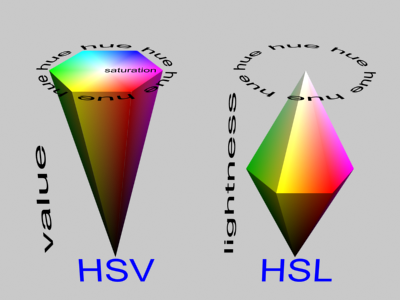
HSL and HSV are quite similar color spaces. Actually they are the different
forms of HSV cylindrical space. The difference is that in HSV space to get white
color you should set Saturation to "0". But in HSL space at L=1 you get white
regardless the saturation value. Check the below image.
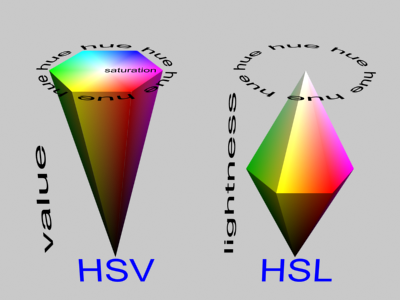
the reason of my adding HSL in addition to existing HSV space is that HSL lets you "colorize" the image easily; because "L" parameter moves from black to set hue/saturation to white. It's not so easy to do that in HSV space.
you'll get Photoshop style colorize result.
With ColorCorrect of course
ColorCorrect now works in floating point (HDR) accuracy/range. The color conversion algorithms give different results for BYTE coded colors and floating point colors (especially when input or intermediate colors include negative/off-range components). I know that backward compatibility is important in production environment. So this option just switches to the old BYTE color channel algorithms, making sure that the loaded old scenes will render exactly the same as the old ColorCorrect. This parameter will be "ON" if an old file is loaded and will be OFF for all newly created ColorCorrects. After loading an old file you can turn it off and check if it still renders as you want. Note that when this option is ON you'll not be able to use all of the features such as HSL space or new channels in the channel mapper.
yup.
They are applied in order from top to bottom.
CC is now a bit intelligent too, it does not do the calculations unless the results are really used.
For the channels you DONT want to process you can use "IN" versions of those channels in the channel mapper. For example if you want to process only Red channel set the channel mapper like this:
Yes. Clamp with Normalized turned ON gives the same result as setting the black and white levels in Photoshop.