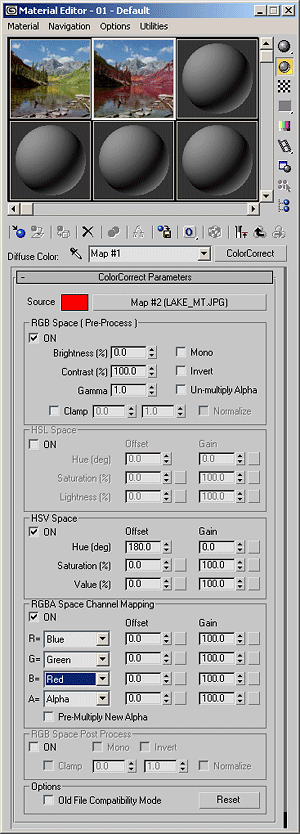
Source
Color Swatch
if no source texture is specified, then this color will be used as the input color.
Source Map
This is the input texture slot. You can place any kind of texture maps here.
RGB Space (Pre-Process)
This section is used to pre-process the colors in RGB space.
ON
This control is used to turn on/off all of the RGB space pre-processing operations.
Brightness
This value is added to all RGBA channels. Affects alpha too.
Contrast
This parameter scales the RGBA channel values around 50% intensity. So 0% contrast will produce 50% gray regardless the input color. Affects alpha too.
Gamma
This value modifies the RGBA channel values exponentially. Gamma is a non-linear operation which does not change black (0%) and white (100%) while changing the other values. Higher gamma values produce darker mid-tones while lower gamma values produce brighter mid-tones. Affects alpha too.
Mono
when ON, R, G and B channels are set to average of those 3 channels, gives a gray-scale image.
Invert
When turned ON, RGB channels are inverted around 50% resulting negative of the input image.
Un-multiply Alpha
If the source texture has alpha channel, RGB channel values are normally multiplied with the alpha channel value. For example if a white pixel has 50% alpha, it's stored as %50 gray. This provides faster compositing operations since RGB values are already multiplied with alpha. This is how 3ds max and most compositing software work and therefore you don't need to think about this normally.
However, if you want to change/replace the alpha channel, you should first find the original RGB values (before the pre-multiplication is done) and multiply it with the new alpha. This option does exactly that: un-multiplies the RGB color with the source alpha. This operation on a 50% gray pixel with 50% alpha will result in a white pixel. Also see the "Pre-Multiply New Alpha" option in RGBA Space Channel Mapping section
Clamp
When turned ON, RGBA channels are clamped by the specified min and max values. The normal range of the parameters is [0..1] but you can still specify values out of this range to clamp HDRI images. Affects alpha too.
Normalize
This option is available only when the Clamp is ON. When normalize is ON, clamped colors are scaled so that they map to [0..1] range again after the clamp operation (this provides you a control like the Photoshop's Levels setting). Affects alpha too.
HSL Space
In this section you can manipulate the channels in HSL space. If this section is active, RGB color from the previous stage is converted to HSL space, processed and then converted back to RGB space before passing to the next stage.
ON
This control is used to turn on/off all of the HSL space operations.
Offset & Gain
For each channel there are two parameters Offset and Gain. Offset value is added to the channel while the gain is multiplied. Hue channel is special though. Since scaling the hue is not very useful both values are used as offset. The first one is simple offset while the second one is mappable.
Each parameter in this section has a texture slot. If texture is not present, the value of white is assumed for that texture.
math is like this:
out.hue = hue_off + in.hue +
hue_gain*hue_gain_tex
out.sat = sat_off*sat_off_tex + in.sat*sat_gain*sat_gain.tex
out.lig = lig_off*lig_off_tex + in.lig*lig_gain*lig_gain.tex
HSV Space
In this section you can manipulate the channels in HSV space. If this section is active, RGB color from the previous stage is converted to HSV space, processed and then converted back to RGB space before passing to the next stage.
ON
This control is used to turn on/off all of the HSV space operations.
Offset & Gain
For each channel there are two parameters Offset and Gain. Offset value is added to the channel while the gain is multiplied. Hue channel is special though. Since scaling the hue is not very useful both values are used as offset. The first one is simple offset while the second one is mappable.
Each parameter in this section has texture slot. If texture is not present value of white is assumed for that texture.
math is like this
out.hue = hue_off + in.hue + hue_gain*hue_gain_tex
out.sat = sat_off*sat_off_tex + in.sat*sat_gain*sat_gain.tex
out.val = val_off*val_off_tex + in.val*val_gain*val_gain.tex
RGBA Space Channel Mapping
This section is used to choose different values to RGBA channels and apply offset, gain to them.
ON
This control is used to turn on/off all of the RGBA space channel mapping and processing operations.
R, G, B and A channel selectors
These 4 combo boxes lets you to choose different values in each channel. You can select from channel values at different stages of the ColorCorrect pipeline.
- Red, Green, Blue, Alpha: these are the resulting channel values of all previous operations.
- Intens.: Average of the Red, Green and Blue channels.
- In Red, In Green, In Blue, In Alpha: These are the unprocessed input channel values.
- In Intens.: Average of the In Red, In Green and In Blue channels.
- HSL Hue, HSL Sat, HSL Lum: These are the HSL stage's result values.
- HSV Hue, HSV Sat, HSV Val: These are the HSV stage's result values.
Offset & Gain
For each channel there are two parameters Offset and Gain. Offset value is added to the channel while the gain is multiplied.
Each parameter in this section has texture slot. If texture is not present value of white is assumed for that texture.
math is like this
out.R = R_off*R_off_tex + in.R*R_gain*R_gain.tex
out.G = G_off*G_off_tex + in.G*G_gain*G_gain.tex
out.B = B_off*B_off_tex + in.B*B_gain*B_gain.tex
out.A = A_off*A_off_tex + in.A*A_gain*A_gain.tex
Pre-Multiply New Alpha
If you changed the alpha value via the RGBA and/or pre-process operations, then you may want to multiply RGB channels with this alpha because 3ds max expects with pre-multiplied images while working with semi-transparent pixels. So this option will multiply RGB channels with the resulting alpha value. Also see Un-multiply Alpha option above.
RGB Space Post Process
This section is used to give final shape to the color channel values.
ON
This control is used to turn on/off all of the RGB space post-processing operations.
Mono
when ON, R, G and B channels are set to average of those 3 channels, gives a gray-scale image.
Invert
When turned ON, RGB channels are inverted around 50% resulting negative of the input image.
Clamp
When turned ON, RGBA channels are clamped by the specified min and max values. The normal range of the parameters is [0..1] but you can still specify values out of this range to clamp HDRI images. Affects alpha too.
Normalize
This option is available only when the Clamp is ON. When normalize is ON, clamped colors are scaled so that they map to [0..1] range again after the clamp operation (this provides you a control like the Photoshop's Levels setting). Affects alpha too.
Options
Old File Compatibility Mode
This option is here just to support files saved with ColorCorrect 2.x and earlier versions. Since ColorCorrect 3.0 is now working on floating point channel values, some operations produce different results, therefore your old projects may not render as they used to. To solve this problem you should turn this option ON. When turned on, ColorCorrect uses the old non-HDRI friendly operations. Files which are saved with ColorCorrect 2.x will load with this option turned ON. Otherwise you should keep this OFF. Please note that when this option is ON, not all of the parameters will be affective. (such as clamping or HSL space operations)
Reset
This button is used to reset all values and textures channels to their default values (except the input texture). If you get lost just click this button to start over.